updated:
Files and programs can be downloaded several ways in MEPIS Linux.
MEPIS, first released in 2003, is a popular Linux distribution for both novices and savvy computer users. The graphical interface uses KDE, with functions similar to Microsoft Windows. Built on a Debian base, MEPIS has access to thousands of programs from the Debian repositories and downloading programs is an intuitive process. Files, music and photos can be downloaded via any web browser by a simple mouse command within the web browser.
- Difficulty:
- Moderately Easy
Instructions
things you'll need:
- Root access
-
Downloading Files With Your Browser
- 1
Go to the link of the file you wish to download.
- 2
Right-click on the link and select "Save As" to download the file.
- 3
Select the directory to which you wish to download.
- 4
Wait while the file downloads. Most web browsers will show a download manager to show your progress.
Download With apt-get
- 5
Open a command shell.
- 6
Type "su -" to go to a root terminal, then press "Enter."
- 7
Type in your root password and press "Enter."
- 8
Type "apt-get install program", substituting the name of the package you wish to download. Press "Enter."
- 9
Follow the prompts; when asked to confirm your download and installation, type "Y" for yes, then press "Enter."
- 10
Wait while the package downloads and installs. The apt-get program will search for all files the program needs to run.
- 11
Type "Exit" to leave the root shell and press "Enter." This will leave you in a user shell.
- 12
Type the executable name of the program in the command shell and press "Enter." Watch for any error messages in the shell while the program launches.
Using Synaptic
- 13
Open Synaptic by selecting "System/Synaptic Package Manager" from the K menu. You will be asked to type in your root password; do so.
- 14
Select the programs you wish to download and install.
- 15
Click "Apply" and wait for the package to install itself.
- 1
Tips & Warnings
Launch a program for the first time via a command shell; this way you can see any error messages.
Be careful what you download. While Linux is relatively impervious to viruses and malware, you still do not want to take chances.
Work carefully in the root shell; you can access any file or program from there and can damage your system.
References
Photo Credit
- web button image by creative from Fotolia.com











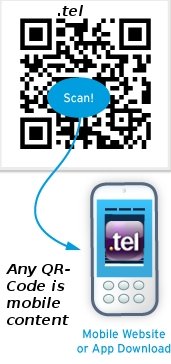

















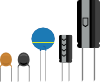











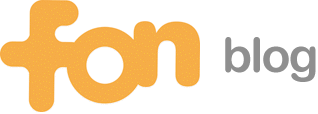








No comments:
Post a Comment